Helping you help yourself
Accepting Telehealth Invitation
Patient Experience
Patients will receive their invitation to join their telehealth session via email or text message, depending which option you selected using the start telehealth session button in ICANotes.
The email will come from 'Telehealth_no_reply@icanotes.com' and the subject line will be Telehealth Session Details'

This is an example of the email:

The link contained in these messages is valid for 5 click attempts or 1 hour.
Once the patient enters the telehealth session, they will be prompted to speak a few words as a test to see if they can hear themselves.

Patients will also be prompted to allow access to their microphone & camera. They must click allow.
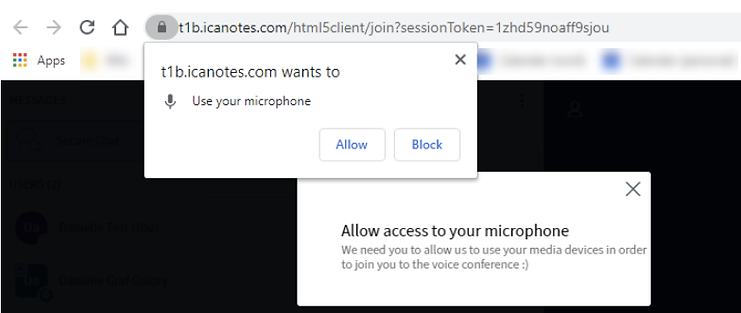
They can also set this permission for the site by clicking on the Lock Icon

The controls at the bottom of the screen allow the patient to join or leave audio and enable & disable their camera.

Patients can use the secure chat feature to communicate with you.
